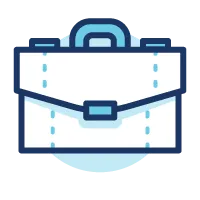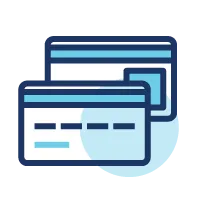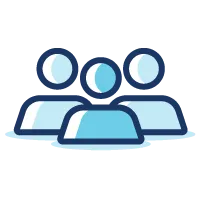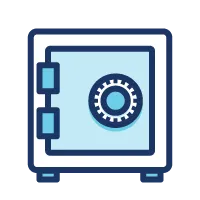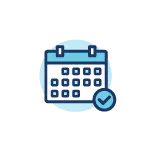Key Takeaways
- Use our free budgeting worksheet printable to calculate your monthly income and expenses.
- Learn how to determine if you have a surplus or deficit and see where you can cut expenses if needed.
Setting a budget and developing a spending plan is a great way to relieve uncertainty and stress while meeting your short- and long-term financial goals.
Use the worksheet below to calculate your monthly expenses and income for an idea of what you have to work with, what your commitments are and what you have remaining to devote to your goals.
Which Budgeting Method is Right For You?
There are a few different ways you can create and manage a budget, so it's all about finding the one you'll stick with. Here are a couple popular budgeting methods.
Zero-Based Budget
With a zero-based budget, you have a plan for every dollar you bring in.
First, calculate your monthly income, including any side hustles. Then list out your monthly spending for all your expenses and any savings goals you have. If you have money left over, decide where those dollars will go - extra savings, fun money, paying down debt, etc. Every dollar has a plan.
50/30/20 Budget
The 50/30/20 budget requires you to break down your expenses into three categories: 50% goes to needs, 30% wants, and 20% savings.
The budget printable included below is for the zero-based budget. Use our 50/30/20 Budget Calculator to apply this budgeting method.
How Do You Create a Budget?
Use these 3 steps to get started creating your budget.
Step 1. Calculate Your Income
Figure out how much you get paid each month after taxes and add it to the worksheet below.
Weekly pay: multiply your paycheck by 52, then divide it by 12
Bi-weekly pay (every two weeks): Multiply your paycheck by 26, then divide it by 12
Inconsistent pay schedule: If your pay is not on a consistent schedule (e.g., seasonal work or side income), take last year's total income and divide by 12 for an estimate of your average monthly income.
Step 2. Calculate Expenses
Record your expenses using the budget printable worksheet below. For expenses that change from month to month (such as utilities), use your average spending based on previous months' bills.
Step 3. Calculate Your Budget Surplus/Deficit
Record your expenses using the budget printable worksheet below. For expenses that change from month to month (such as utilities), use your average spending based on previous months' bills.
Subtract your expenses from your income to see what's left.
If your income is greater than your expenses, this is a surplus; use this money to save for goals or pay down debts!
If your expenses are greater than your income, this is a budget deficit. Try reducing some expenses, like streaming services or entertainment, to ensure you're not spending more than you earn.
Download OneAZ's free Budget Worksheet.
APR = Annual Percentage Rate